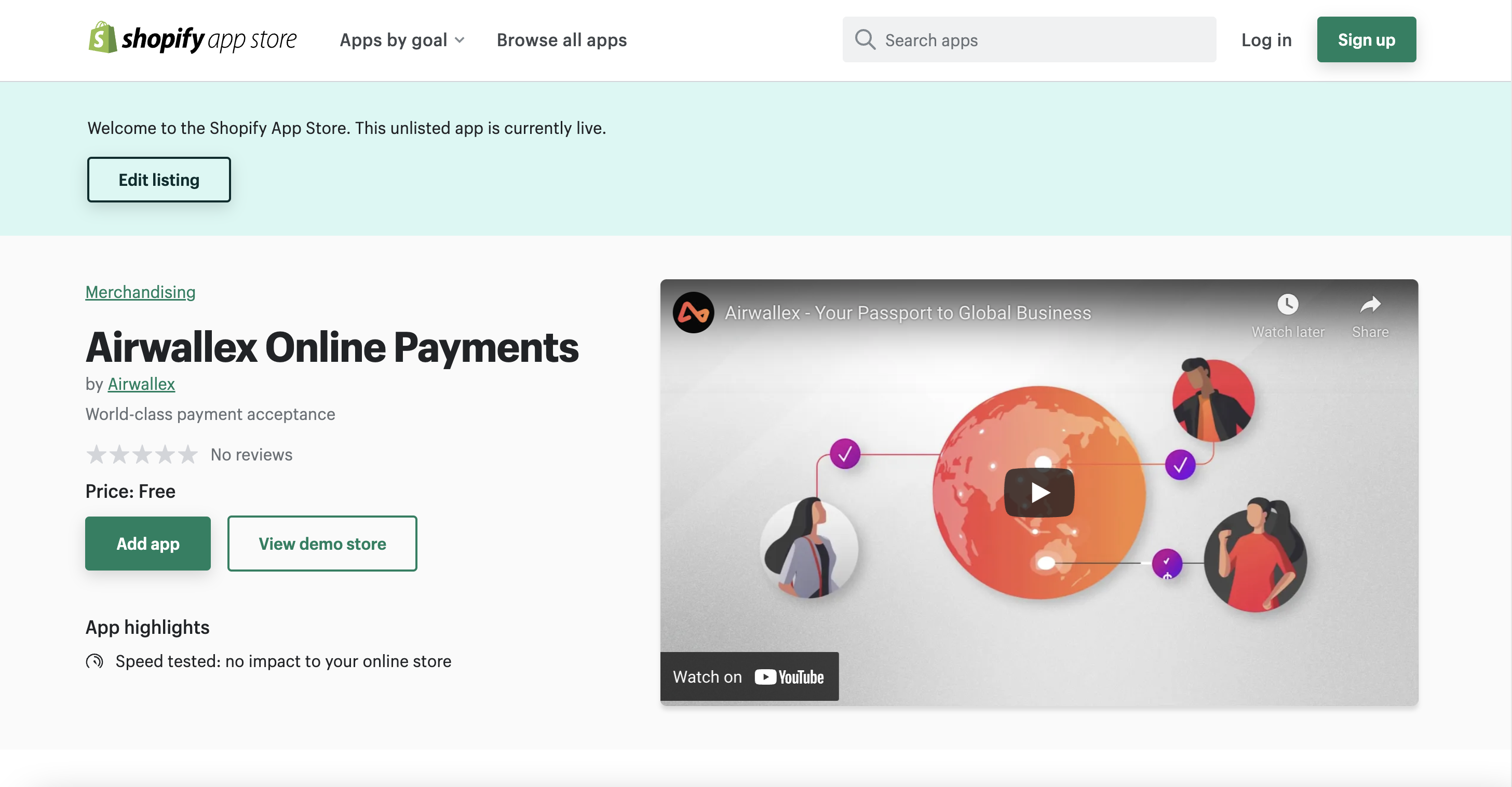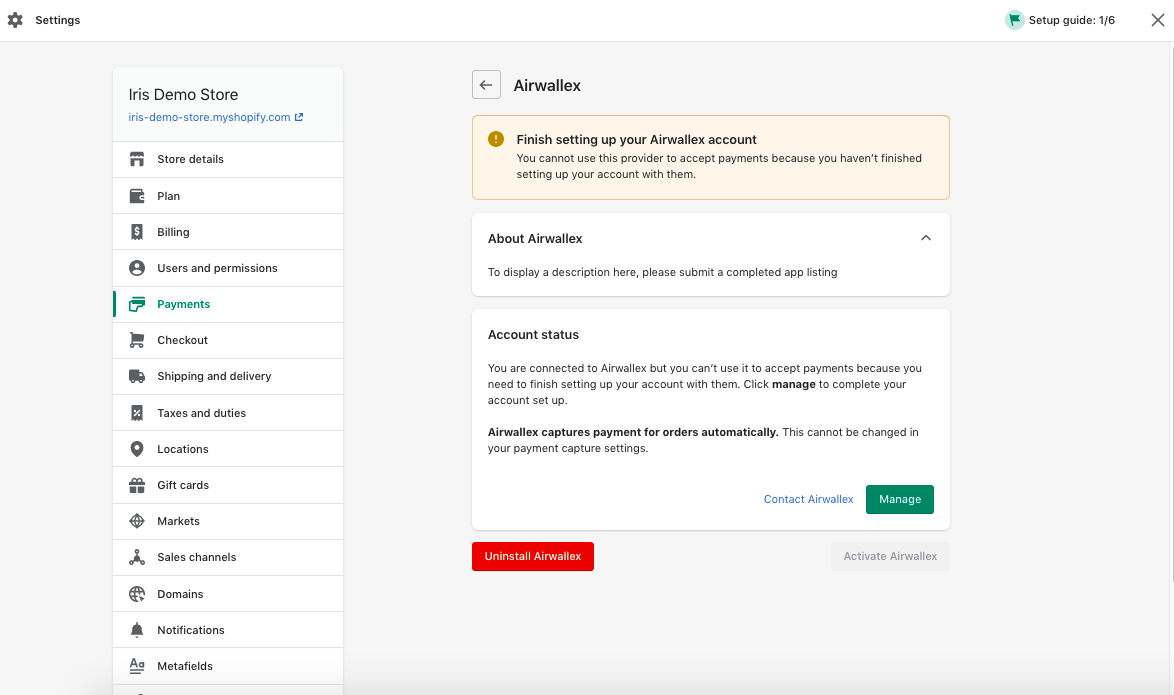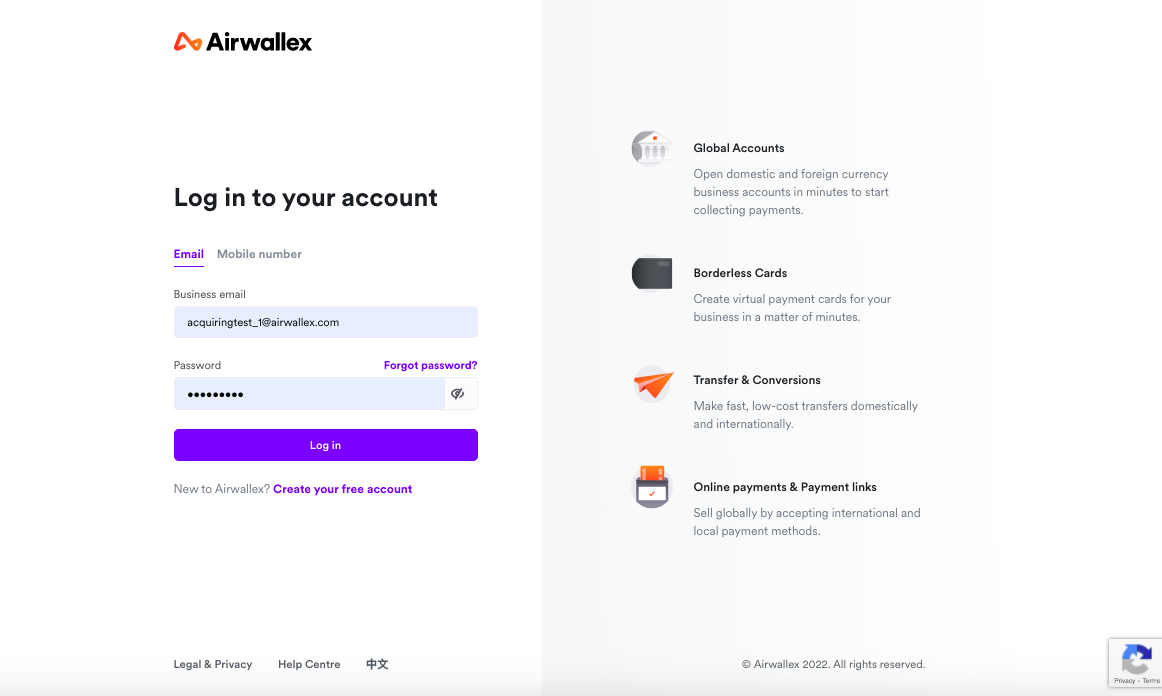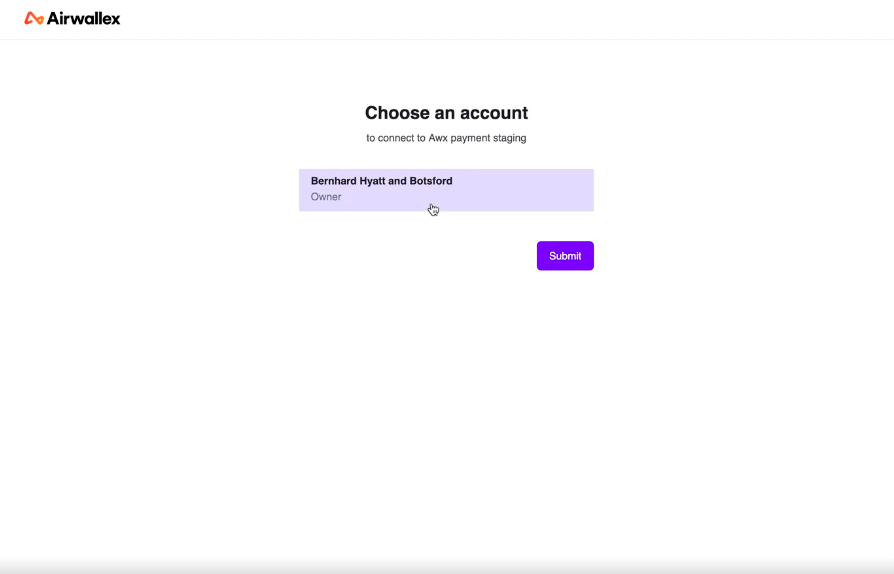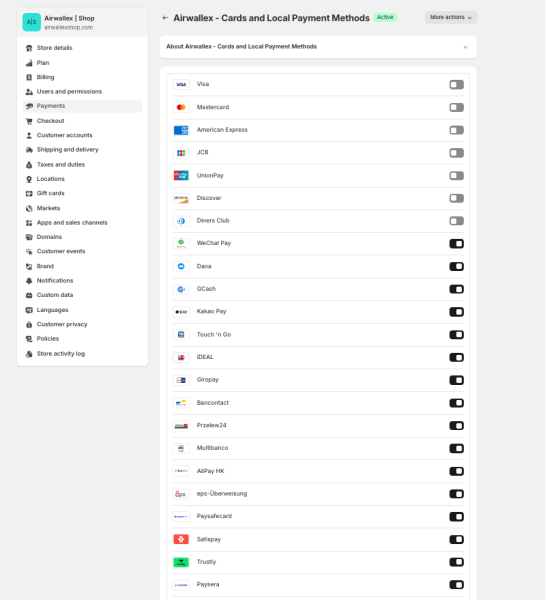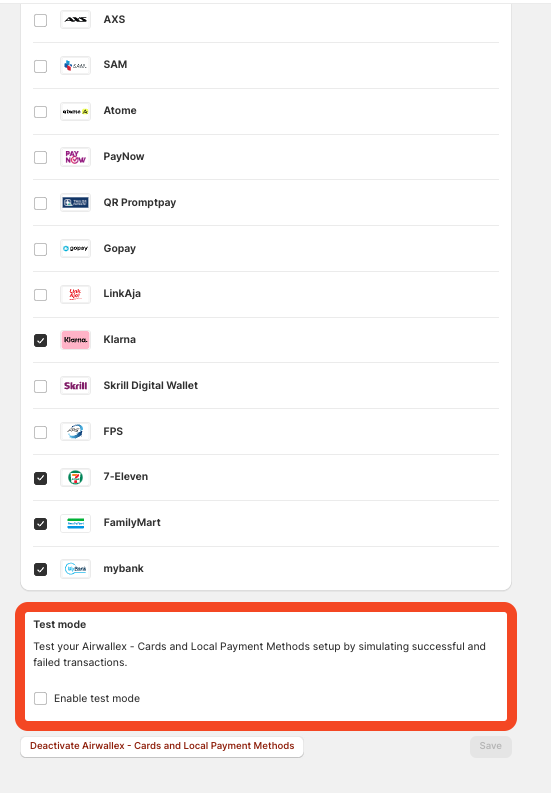Install Airwallex Online Payments app
Increase checkout flexibility with cards and 30+ local payment methods on your Shopify store.
Follow these steps to install the Airwallex Online Payments app to accept card and 30+ local payment methods on your Shopify store checkout. Follow the steps below
- Go to Airwallex Online Payments app and click Add app.
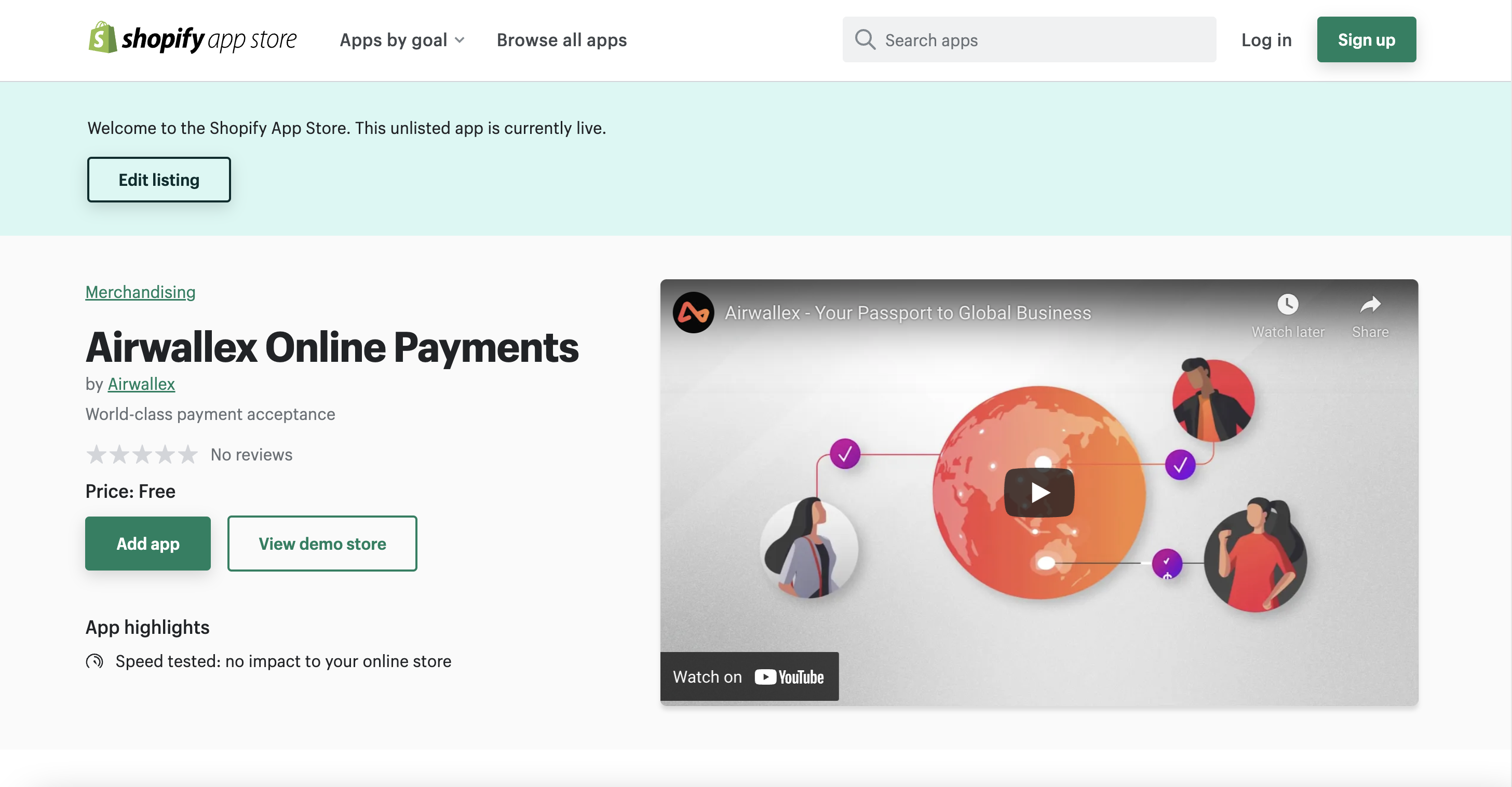
- Click Install App.
- Click Manage. You will be redirected to set up your Airwallex account before receiving payments
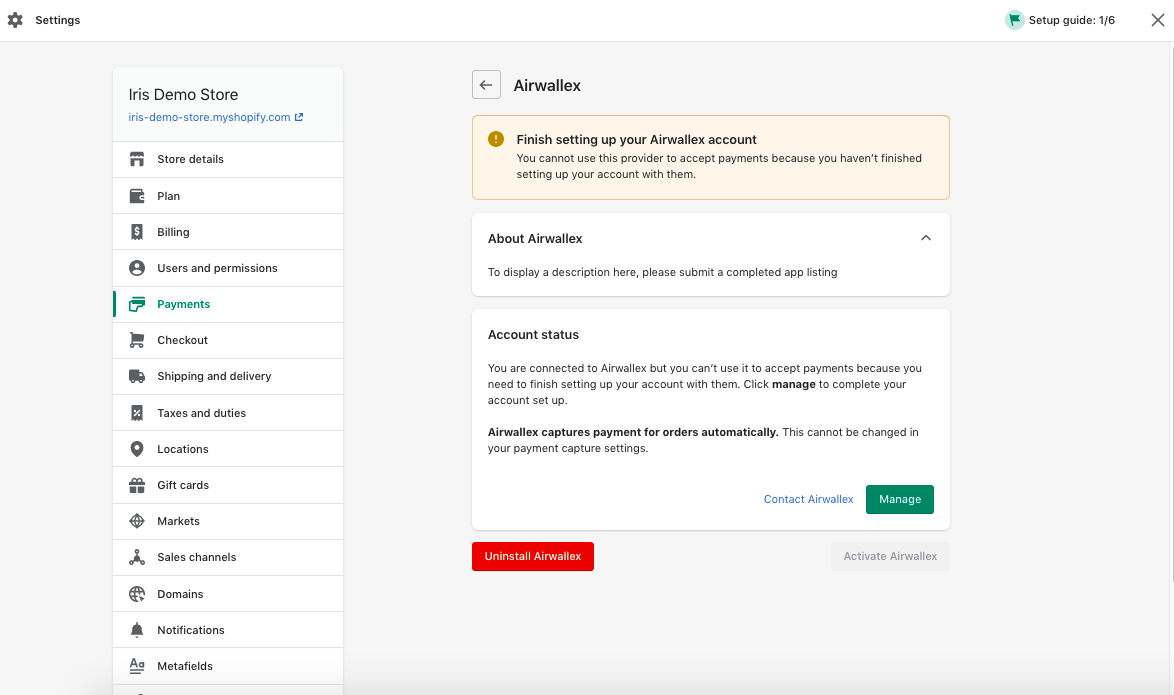
- Log in to your Airwallex web app and select an account that you want to connect to your Shopify store, and click Submit. You will be redirected back to your Shopify settings.
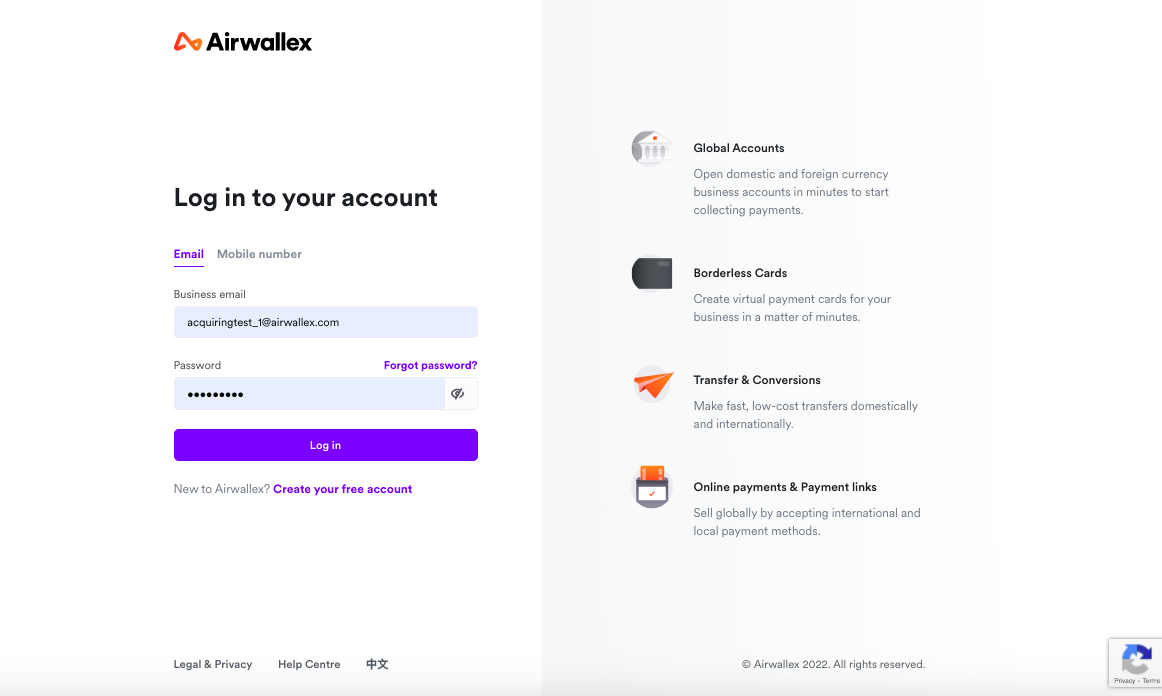
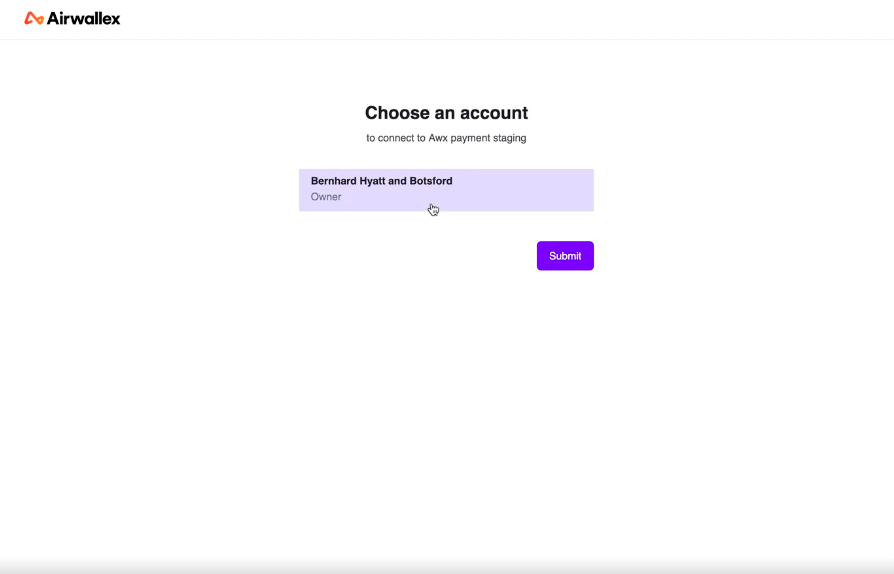
- Enabling Payment Methods Activate the payment methods that you wish to offer your shoppers from your Airwallex WebApp > Payments > Payment Methods. All payment methods enabled on your Airwallex account will be available on your Shopify store as long as the payment method is supported by the Shopify plugin (see supported payment methods). Note: Please ensure auto capture is enabled if you wish to offer local payment methods like iDeal or GrabPay.
- Checkout Logo Display Within your Shopify settings, you can configure which payment method logos you would like your shoppers to see on the checkout page. Click Save and you are all set.
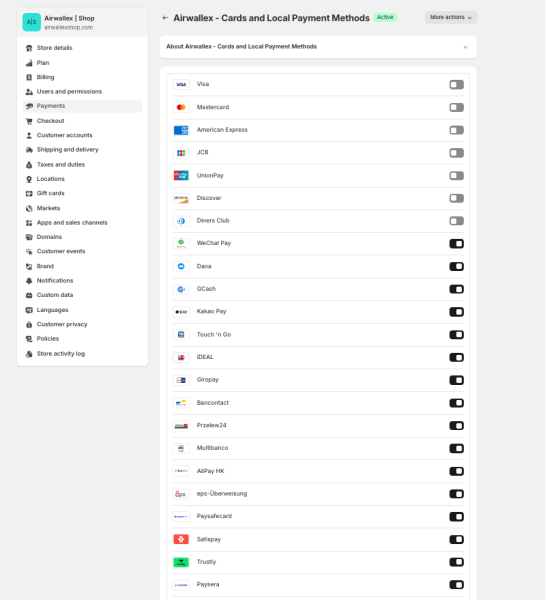
- Currency Switching - To allow your shoppers to pay in their preferred currency and payment methods, ensure automatic currency conversion is turned on. You can do this via Payments > Settings > Automatic Currency Conversion

Enabling Klarna Pre-requisite
If you wish to enable Klarna, please ensure that your Customer contact method_ is set to only "Email". You can access this from your Shopify admin Settings > Checkout > Customer contact method
 Email should be set as required in Shopify checkout
Email should be set as required in Shopify checkout
Testing
To perform testing on any of the payment methods please follow the steps below:
- Go to Shopify Admin>Settings>Payments>Airwallex Cards & Online Payments
Tick the test mode button
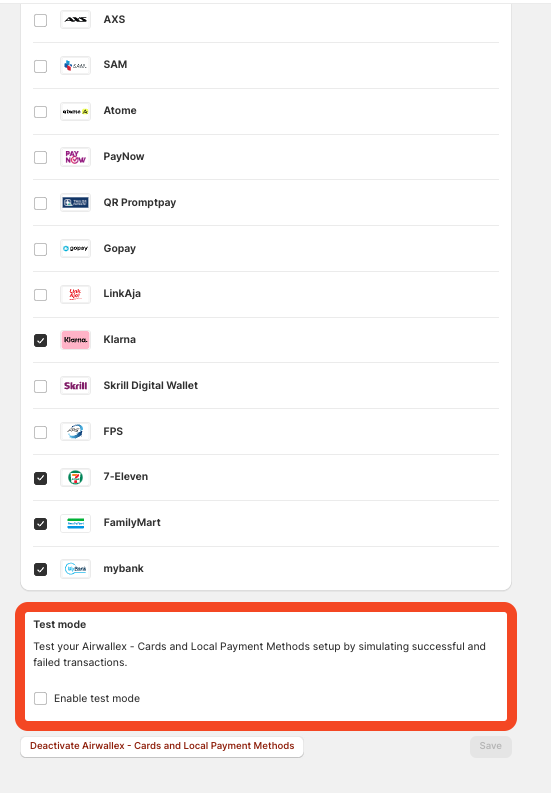
Testing Cards
Open the payment flow and use the test cards here to simulate the different flows described in the document