Enable Credit Cards with Apple Pay & Google Pay
Accept card payments from your global shoppers through Apple Pay, Google Pay express checkout, and via cards (e.g Visa, Mastercard) directly on your store - no payment redirect needed
Follow these steps to configure your plugin to accept card payments, Apple Pay and Google Pay (Express Checkout) directly on your Magento store.
Requirements
- You must have a valid and activated Airwallex account
- At least one card scheme (Visa, Mastercard etc) must be enabled and activated as a payment method in Airwallex (Please ensure you do this before proceeding)
- Activate all the card schemes you wish to offer from your Airwallex account
Credit Card Setup
Credit Card setup
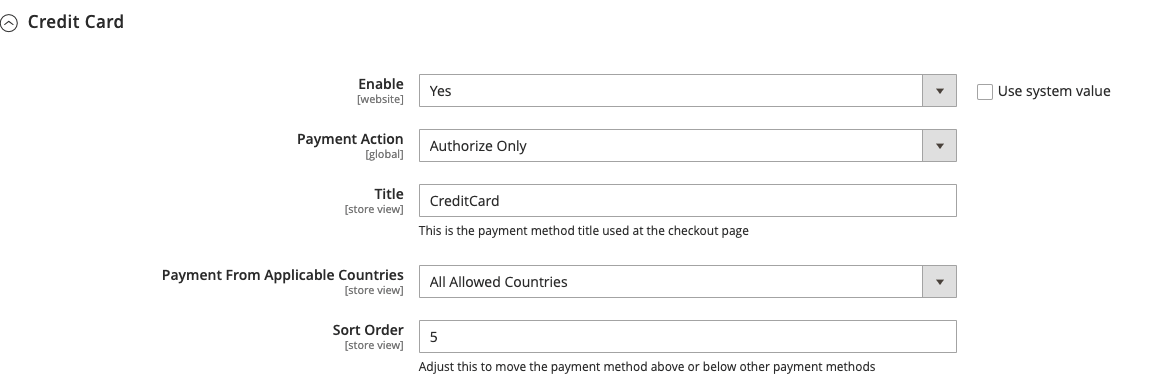
- Select Yes under Enable Credit Card
- Enter a Title (required) and Description (optional) seen by the shopper during checkout.
- The Title is shown at the payment method option on the Checkout Page and also within the Order showing how the shopper paid (e.g. "Credit Card” as shown in the screenshot below). You can see this under Shopper Experience below.
- Select a Payment Action of an order when the payment associated with the order is to be captured. Select Authorize only if you wish to manually capture the payment.
- Save Config to complete the configuration.
Save Cards Functionality
Saved/Stored Card Functionality provides merchants and shoppers with the convenience stored credit cards for future purchases, along with the security of TLS encryption
How to enable saved cards functionality
Enabling the saved card functionality requires only one step
From Magento Admin > Stores > Configuration > Sales > Payment Methods > Airwallex > Configure > Credit Card
Ensure Allow shoppers to save cards is selected as "Yes"
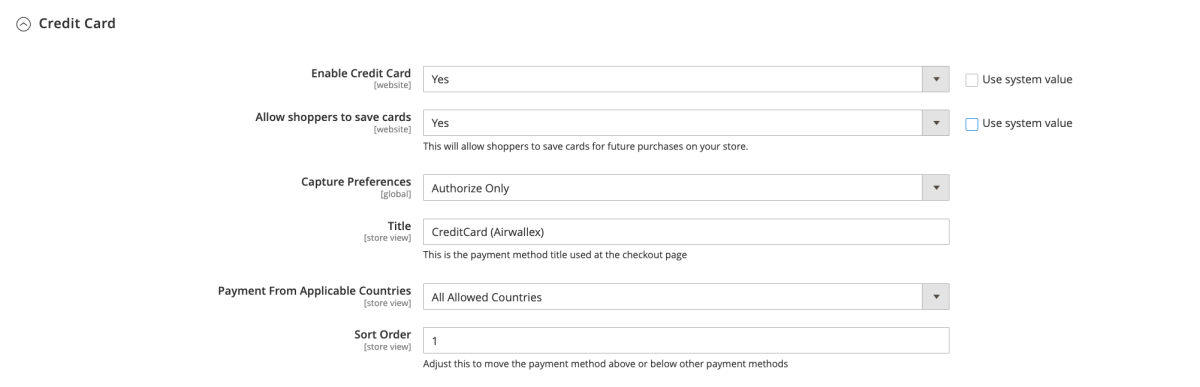
Shopper Experience
Checkout Experience
- Saving Cards
Shoppers will be able to save their cards when they check out simply by ticking the "Save for future use" box
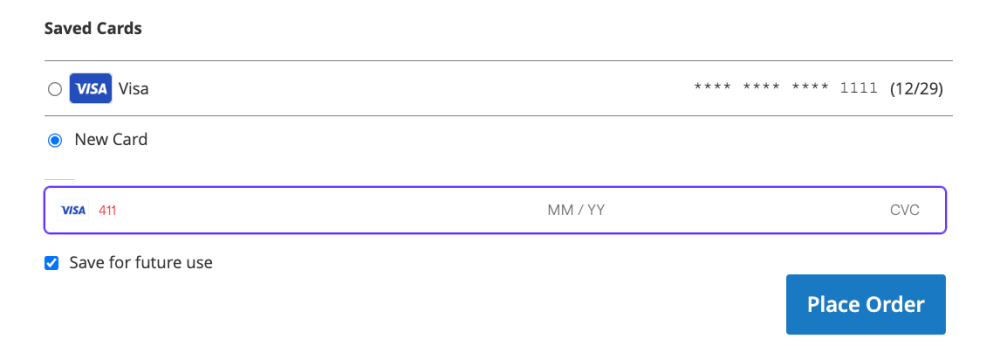
- Checking out with previously saved cards
Shoppers will be able to see their previously saved cards both above the section where they can input their cards and before selecting a new payment method
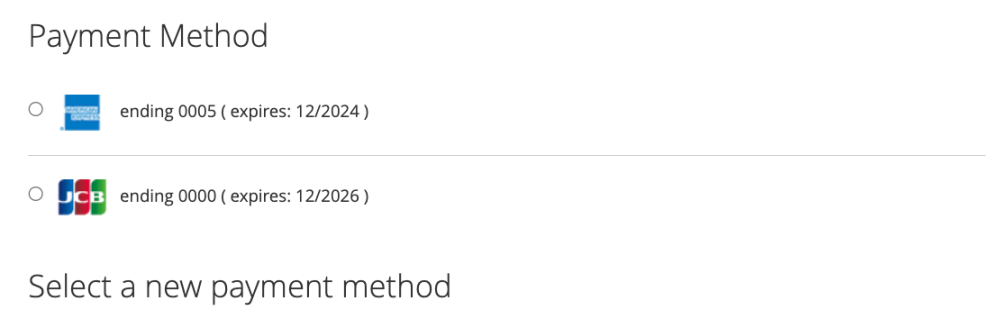
Managing Saved Cards
- Deleting Cards
Shoppers will be able to view and delete their previously saved cards securely from My Account > Stored Payment Methods
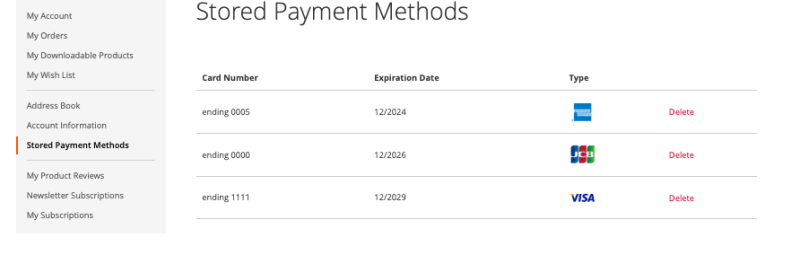
Shopper Experience
The shopper can follow the steps below to make a payment with a credit card:
- Enter credit card details for their chosen Credit Card payment method, and click Complete order or Place order to proceed.
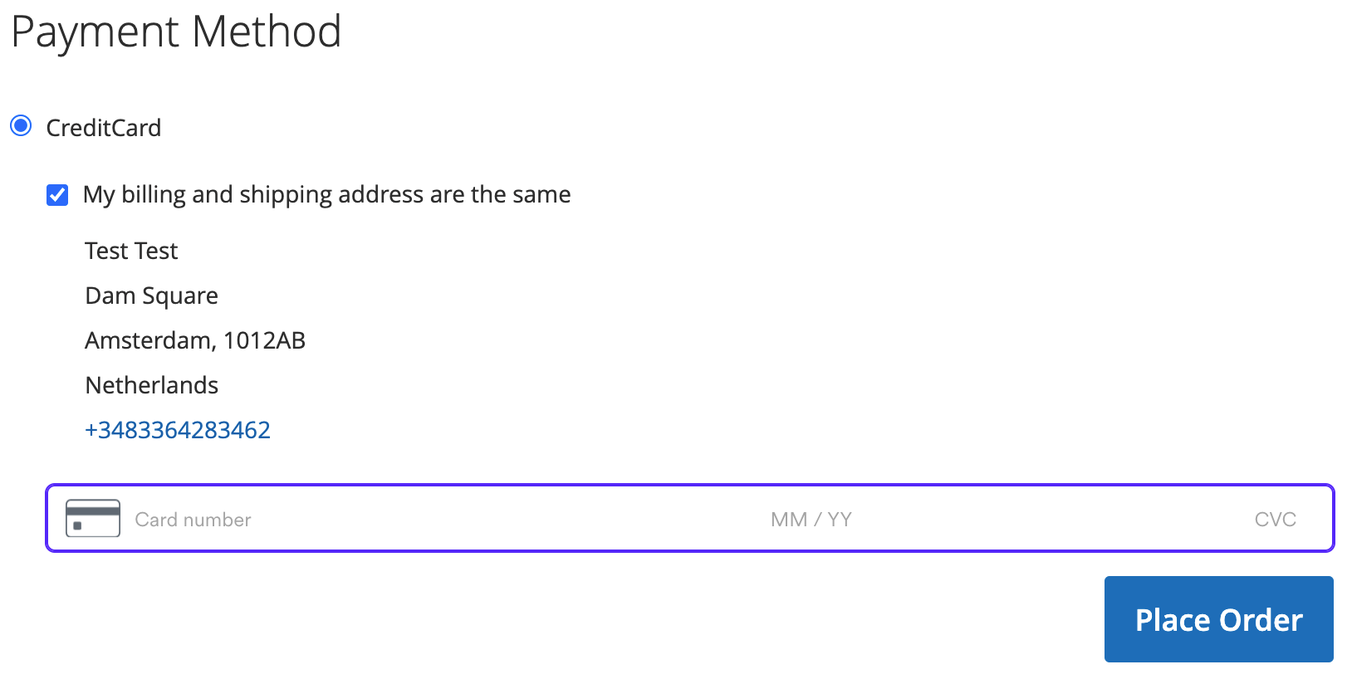
- When 3DS is used, the shopper will see a pop-up window to complete OTP verification. This may differ depending on the card they use
- Shoppers can select the option Save card for future purchases to save their card
- The shopper completes payment successfully and will be redirected to the success page.
Testing
Enable demo under Airwallex > Basic Settings > Mode if you want to mock successful and failed transactions before going live. You can use the following card numbrs when mocking card transactions.
Use the following card numbers for each card scheme to simulate a successful transaction
| Card Scheme | Card Number |
|---|---|
| Visa | 4242424242424242 |
| Mastercard | 5555555555554444 |
| American Express | 378282246310005 |
| JCB | 3530111333300000 |
| UPI | 6250947000000014 |
Use the following card numbers to simulate a failed transaction
| Error Reason | Card Number |
|---|---|
| Card Declined | 4000000000000002 |
| Incorrect Card Number | 4242424242424241 |