Handle disputes on the Airwallex web app
Disputes tab
The Disputes tab serves as the primary access point for all dispute-related activities on the web portal. This screen by default displays a list of dispute events pending your response, sorted with the nearest expiry date at the top of the queue. You can access this queue either via the "Payments → Disputes” menu on the web portal or by clicking on the "View all Disputes” button on your "Daily summary” email notification. Please see this page to understand how to configure your email notifications.
Some of the key features are:
- Access to help article to enable you to understand basics of dispute management
- Quick filter cards to identify events pending your action in different stages
- Bulk accept dispute events that are pending your action (except dispute in RFI stage)
- Export all the dispute events with 36 available columns
- Customize your list view by replacing existing columns with new columns
- Review your past history by changing the filter criteria for the list view
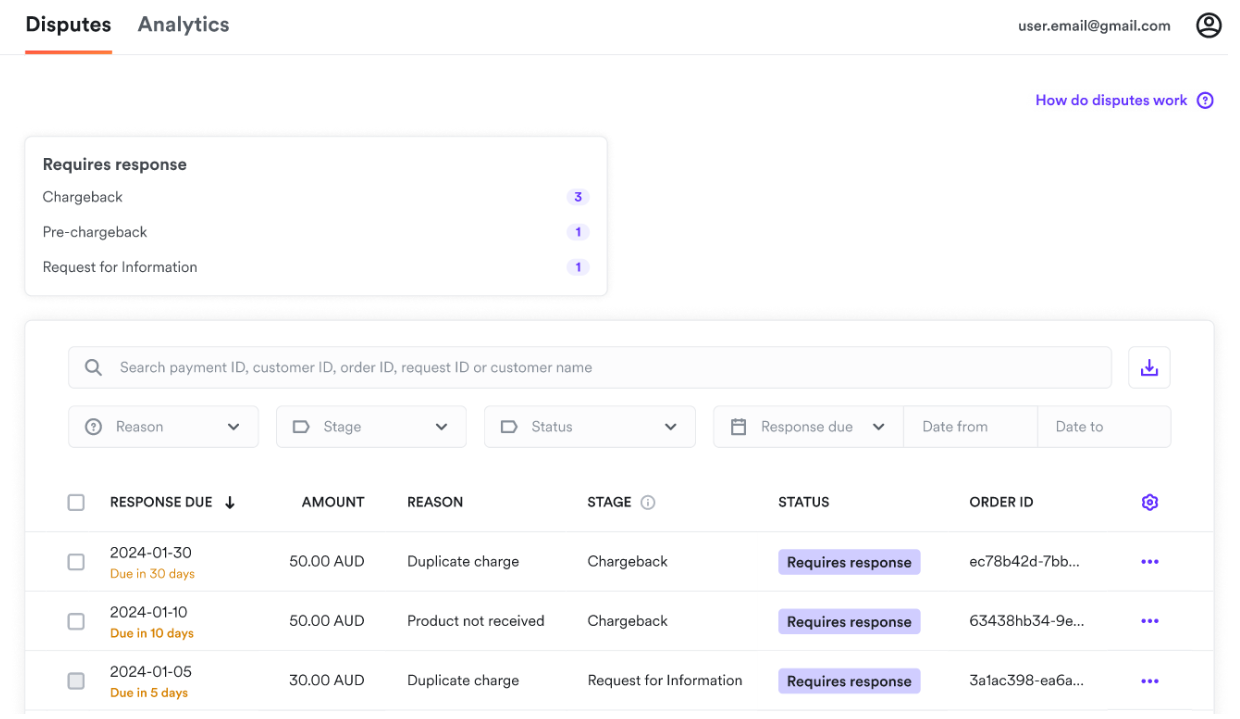
Bulk accepting dispute events
You may come across a need to accept multiple dispute events due to various problems like a fraud attack or delay in the supply chain causing late deliveries. In this case you can select all disputes you'd like to accept and accept them in bulk. It is important for you to review the dispute information completely before proceeding with this action as this is an irreversible process.
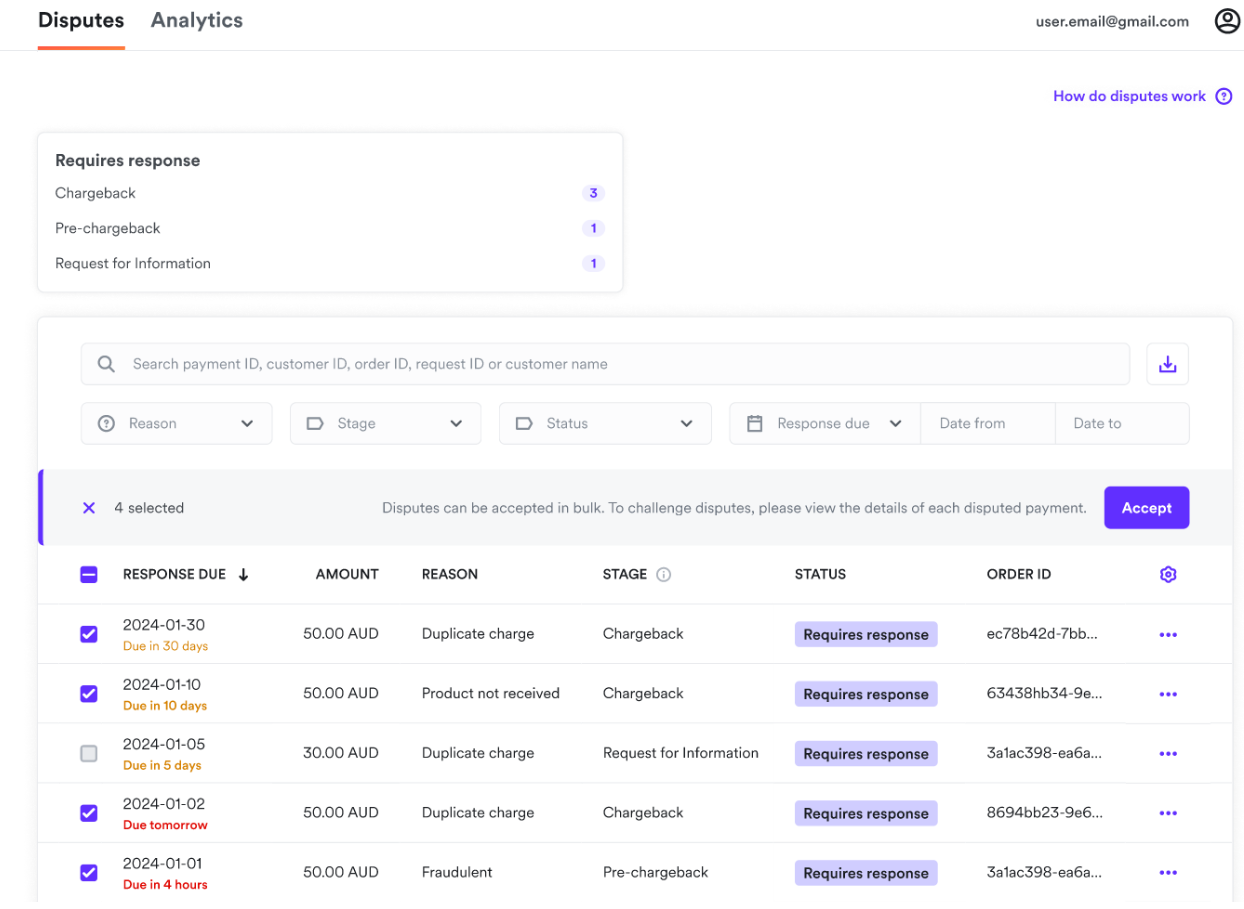
Please note that you cannot bulk accept disputes in the RFI stage as you need to confirm the refund amount for each transaction via response workflow.
Disputes detailed view
You can view all details of a dispute by clicking on the list item in the "Disputes” screen or by clicking on the ‘View the dispute' button in your dispute email notification.
Depending on the status of the dispute, you may be able to accept or challenge the dispute.
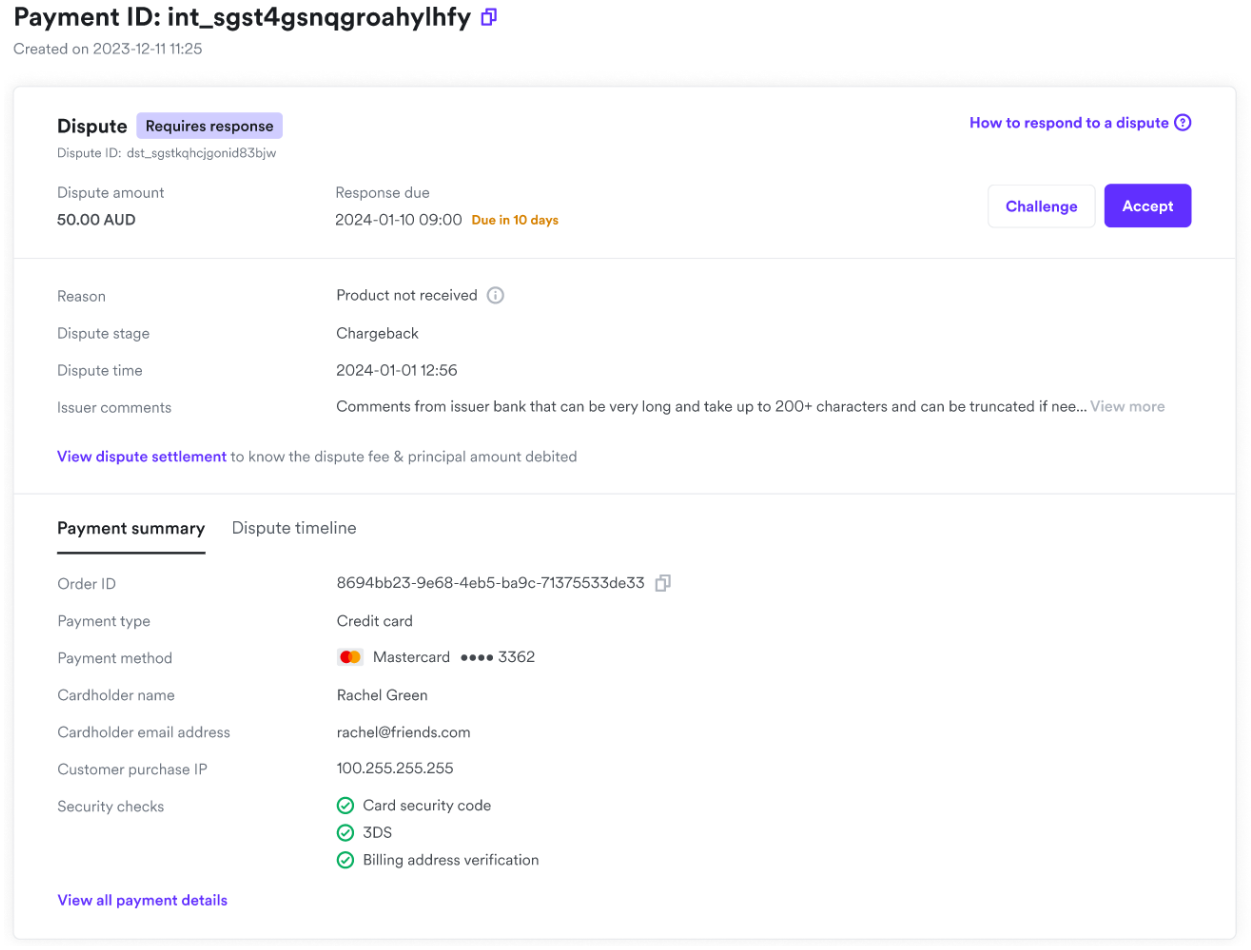
Accept a dispute
If you have decided to accept the dispute then you can click on the "Accept” button.
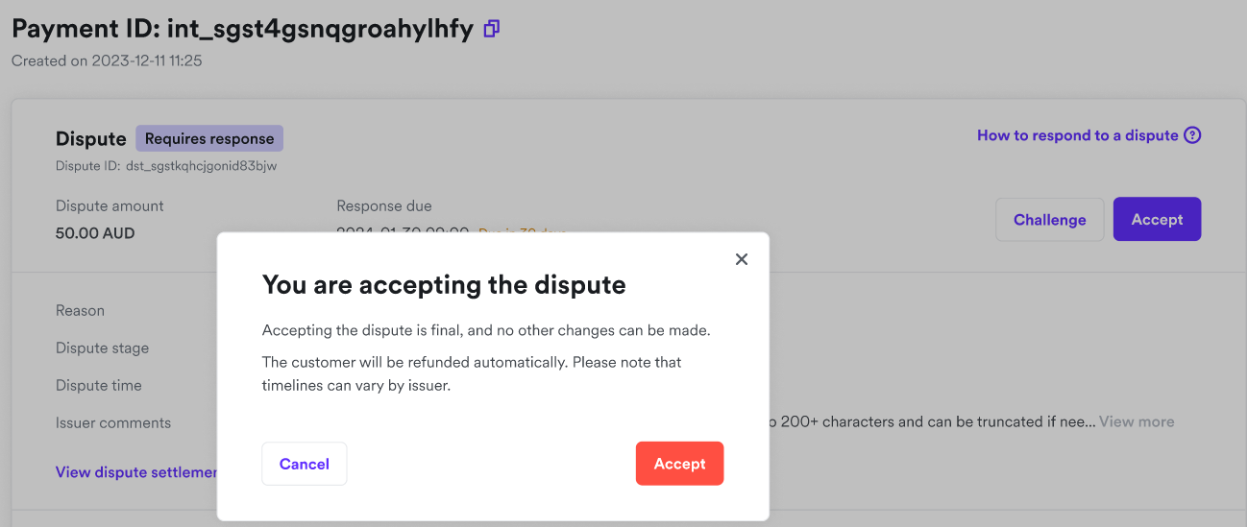
Please note that clicking on "Accept” for a dispute in the RFI stage will invoke the refund workflow, as you are required to select the amount that has to be refunded to the shopper.
Challenge a dispute
If you have carefully examined the dispute details and would like to challenge the dispute, you can do so by clicking on the "Challenge" button. We will then provide you with an overview of steps that will happen next. In cases where challenging a dispute can lead to higher fees, this will be shown to you before you proceed,
The workflow will guide you step-by-step through the "Challenge” process with recommendation of documents to be submitted. Please see this page for "Best practices to respond to a dispute” for our recommendation on evidence types to be used.
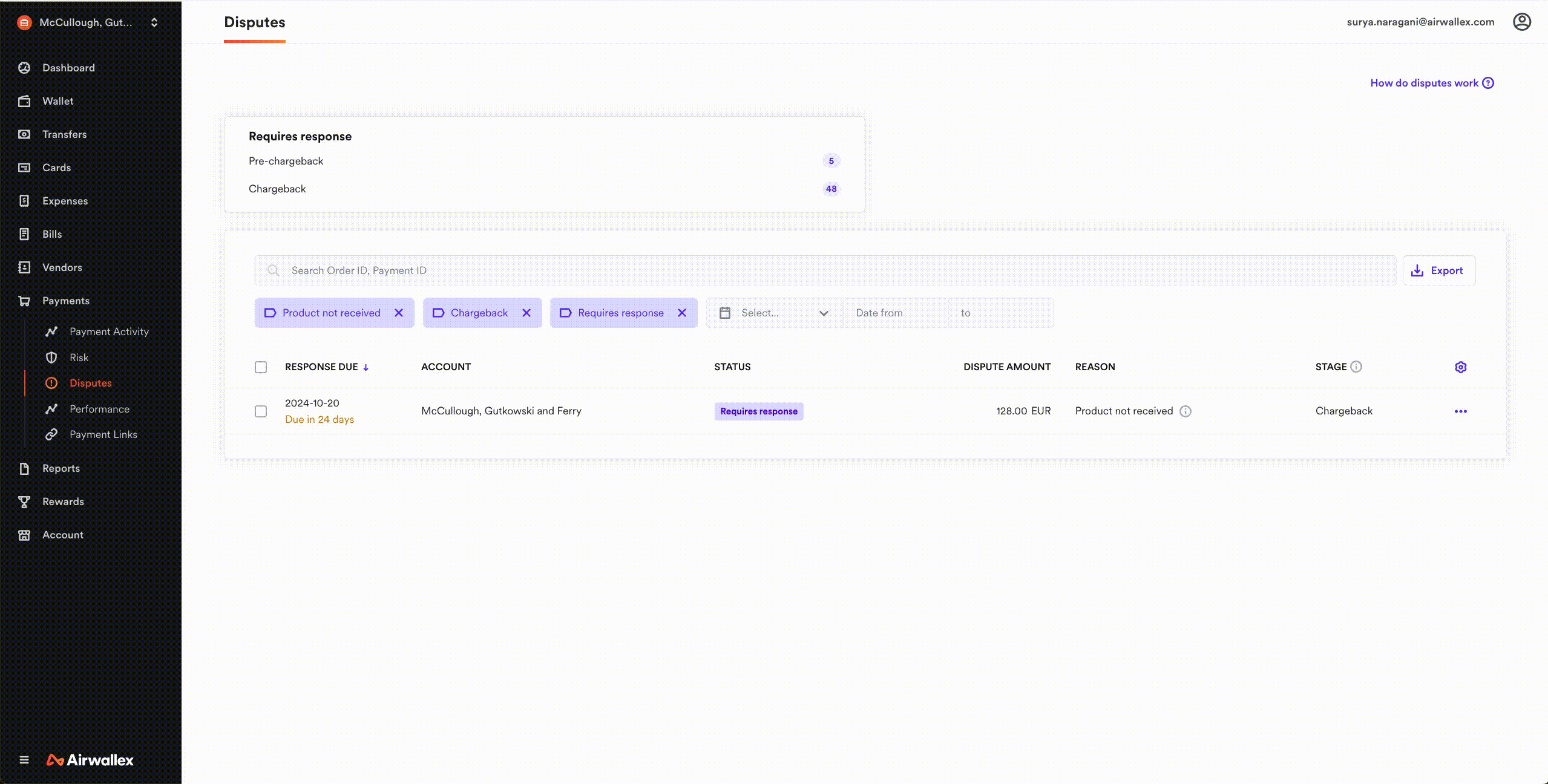
You can come back to dispute details at any time to preview the challenge details you have submitted, you can also click on help material to understand what happens after a dispute is challenged.
Please note that you do not have to submit any evidence when challenging a dispute in the "Pre-chargeback” stage.