Quickstart with Postman
This tutorial helps you get started with Airwallex APIs using Postman, a widely-used API development tool. Airwallex provides a Postman collection to help you quickly test APIs across products and begin building your integration.
Step 1: Generate Client ID and API key
Create your sandbox account and generate sandbox API keys for testing APIs in the sandbox environment. You will need the sandbox API credentials (Client ID and API key) to request an authentication token from Airwallex, which will allow you to access Airwallex APIs. For information on generating API credentials, see Manage API keys.
Step 2: Fork Airwallex Postman collection
Our public Airwallex Postman collection allows you to try out Airwallex APIs with no coding experience.
Fork the latest Airwallex Postman collection into your private Postman workspace. You will need to log in to your Postman account. If you don't have an account you can sign up for one or SSO through your Google account.
Step 3: Set up Postman collection variables
Click the forked Postman collection in the left navigation bar, i.e., Airwallex Public API v<API version> folder, for example, Airwallex Public API v2024-06-30 and then click the Variables tab on the right-hand side. Copy the following inputs into the corresponding Initial value and Current value fields and click the Save button on the top right.
Sandbox environment:
clientId: Your unique client ID from the sandbox environment.apiKey: Your API key from the sandbox environment.url:https://api-demo.airwallex.comfile_url:https://files-demo.airwallex.com
Production environment:
clientId: Your unique client ID from the production environment.apiKey: Your API key from the production environment.- url:
https://api.airwallex.com - file_url:
https://files.airwallex.com
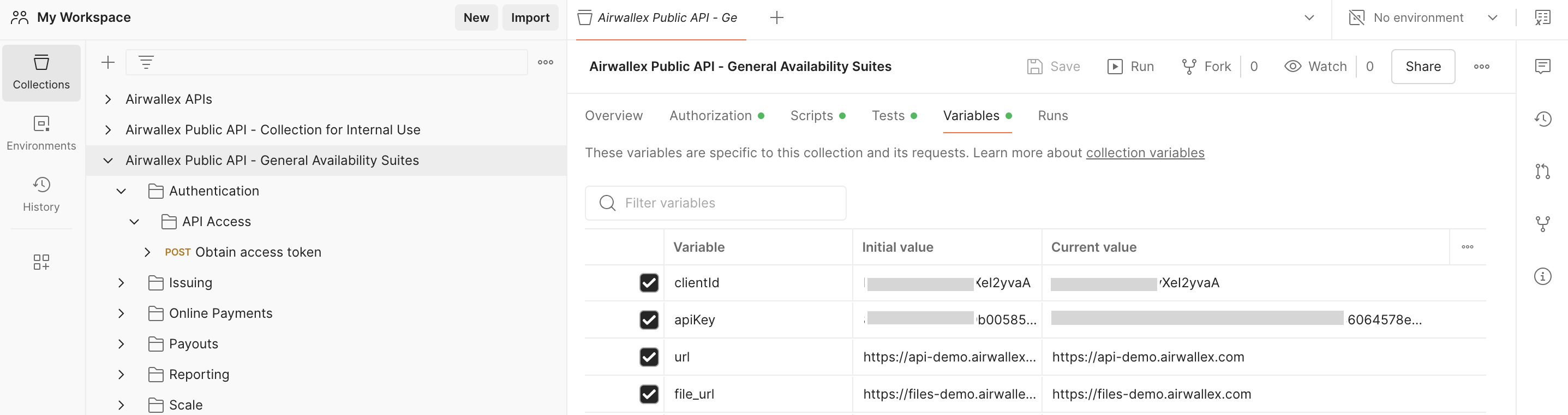
Alternatively, you can specify the url and the HTTP headers directly in your API request as x-client-id and x-api-key.
Use x-login-as HTTP header to specify the target account ID when an API key is scoped to multiple accounts or to both organization and its account(s). For more information, see Manage API keys.
Step 4: Authenticate to Airwallex
In the Airwallex Postman collection, go to Authentication > API Access > Obtain access token endpoint to make an authentication request to Airwallex. Click the Send button to obtain an authentication token in the response.
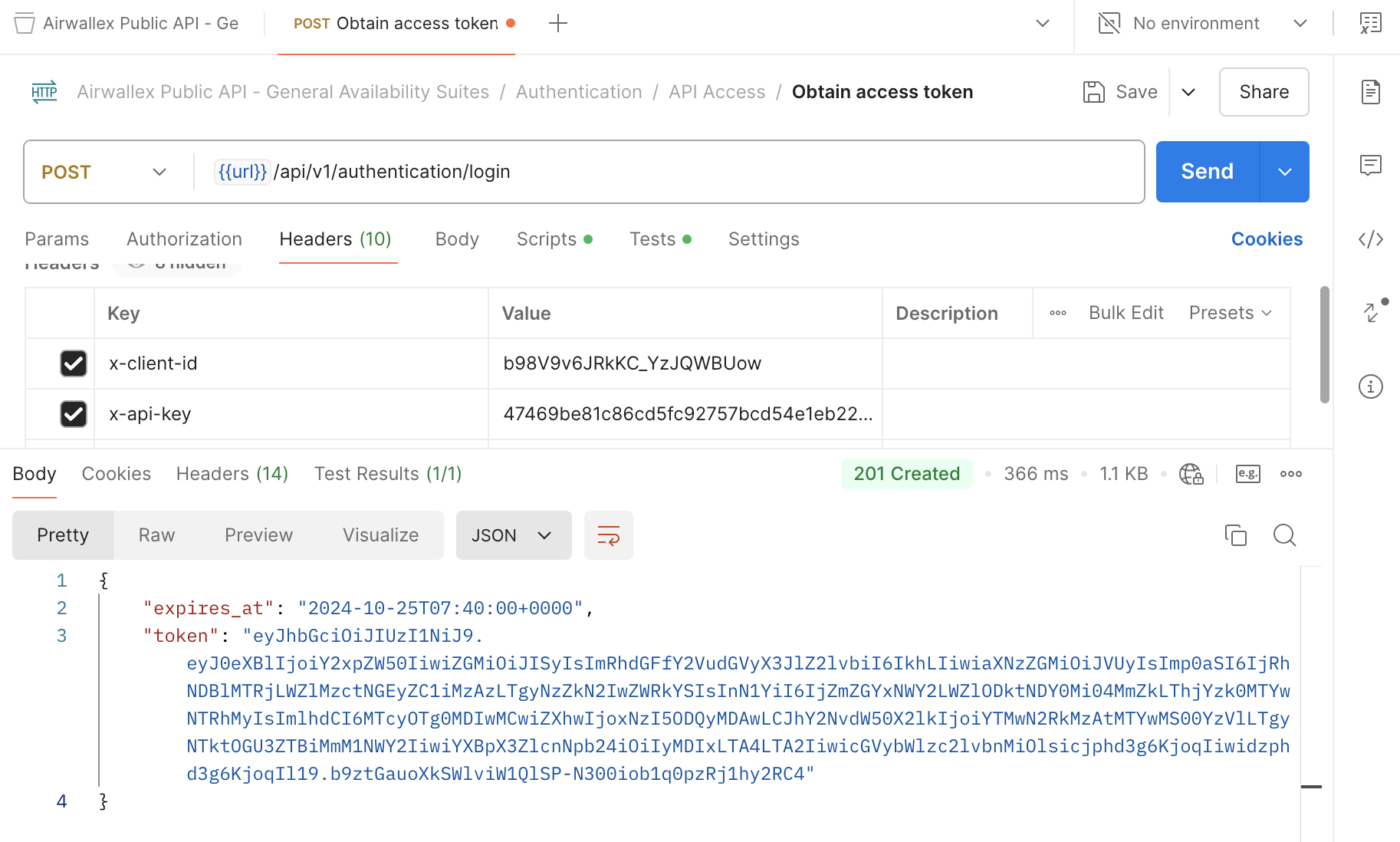
Congrats, you've made your first Airwallex API call! 🎉
This access token will remain valid for 30 minutes and can be included in the HTTP header Authorization: Bearer [token] multiple times to call other Airwallex endpoints until it expires. It's recommended to rely on expires_at for the accurate token expiration time.