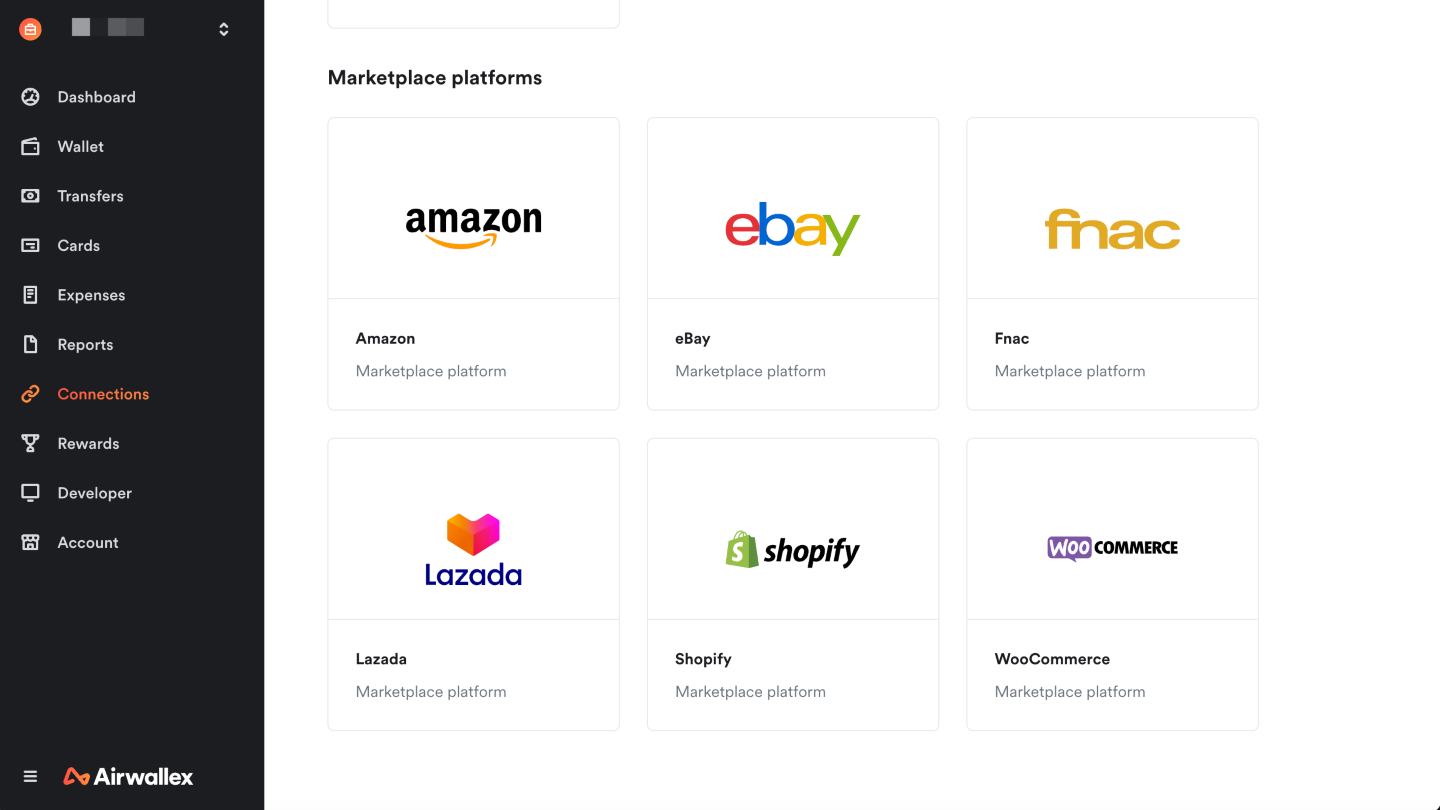Indonesia
This step-by-step guide describes how you can indicate an auto-conversion currency for your IDR Global Account, provide order information, and retrieve deposit limit for incoming IDR deposits.
Step 1: Indicate auto-conversion currency
According to local regulations, deposits received in Indonesia cannot be held in IDR and therefore they will be automatically converted into a currency of your choice at Airwallex’s competitive conversion rates.
When calling Create a Global Account API, if your currency is set to IDR, you will be required to indicate a deposit_conversion_currency within the request. The conversion currency can be any currency that we support to be held in your Wallet. You can use Supported currencies API to get the list of currencies that can be bought (and therefore held). When an IDR deposit comes into your Global Account, it will be immediately converted to your indicated currency.
You can also amend your configuration later by calling Update your Global Account API. The update will be effective for all deposits that settle after your request has been processed.
You may check the corresponding conversions under List all conversions API. We offer the same competitive rates as conversions created via our MarketFX product.
Step 2: Provide order information to increase deposit limit
According to local regulations, deposits received in Indonesia require underlying order details to be submitted. Based on the cumulative amount of orders provided, a deposit limit for IDR will be assigned.
Airwallex allows you to provide the required order information to increase deposit limit using the following methods:
Marketplace connection: Provide access to your seller data via token authorization on the Airwallex web app . Airwallex will automatically retrieve sales order information from the various e-commerce marketplaces.
Under Connections, you can find all our supported marketplace/independent site platforms. Click on the marketplace platform in Indonesia (such as Lazada, Shopee, or Shopify), to complete the authorization process.
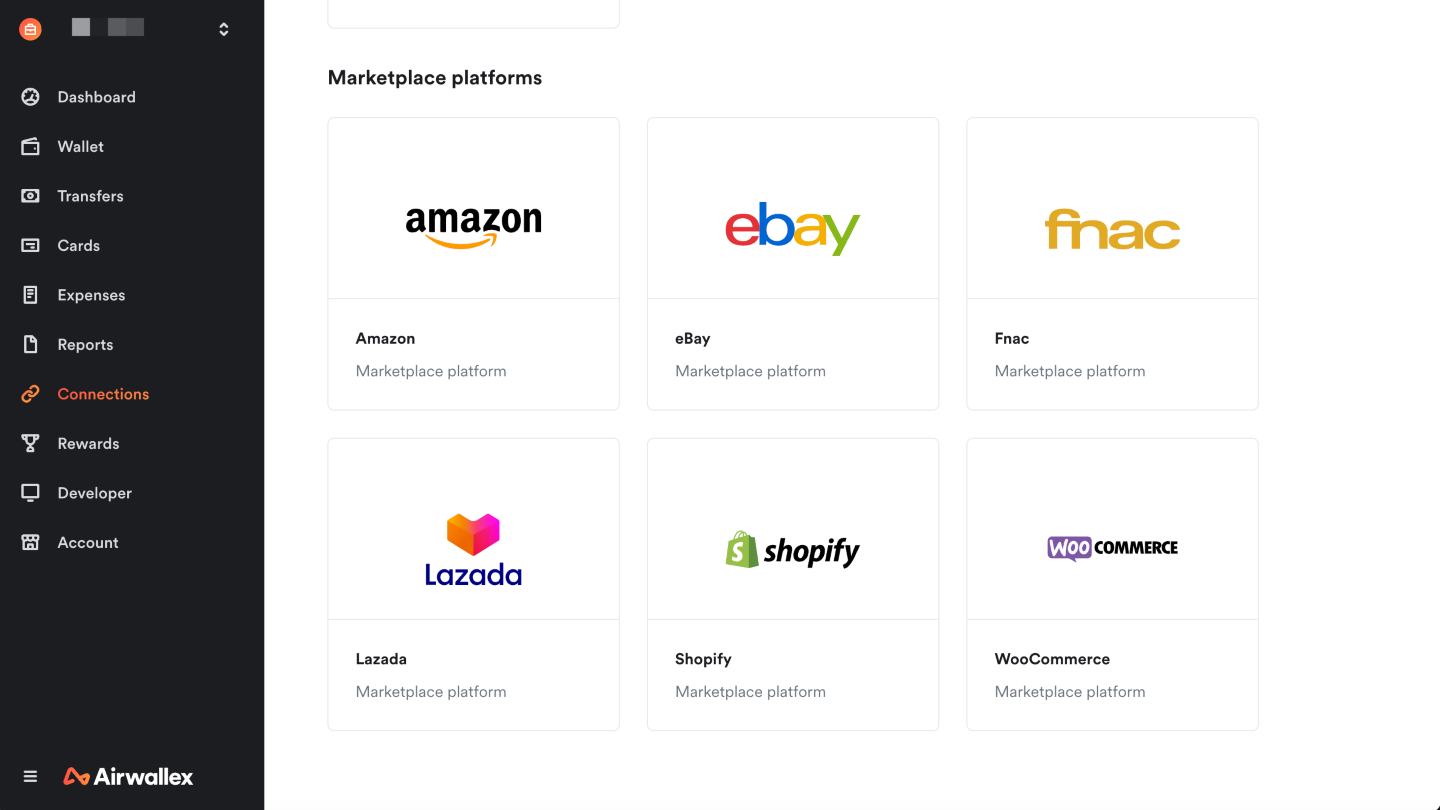
Uploading order information: You can upload order information via Upload order items API. Any invalid order information will return an error response. Please note that it is the declarant's responsibility to submit genuine order information. Please contact your Account Manager to enable order uploads for your Airwallex account.
Once verified, the total amount of orders generated in the past 350 days represents the deposit limit for IDR deposits for your Airwallex account.
Upload order items
Call Upload order items API to increase deposit limit for deposits from Indonesia. You can submit order information from 1 item up to a maximum of 500 items.
- When you submit multiple order items, it is possible that only some of them pass validation. If you wish to have any order items that pass validation rules to be accepted and used toward increasing your deposit limit, set the allow_partial_success query parameter in the endpoint URL to
true. If you wish for the entire request to be rejected so you may adjust the order item details and reattempt submission, set the parameter tofalseor null. - Set the type query parameter to
ID_OUTBOUND.
Provide the following parameters in your request:
category: The order category must be one ofgoods_trade_online,goods_trade_offline,services_trade_education_and_training,services_trade_international_logistics,services_trade_software, orservices_trade_professionalcurrency: The 3-letter ISO 4217 currency code for the order currency.item_name: A readable name of the item sold.item_quantity: The quantity of the item (should be an integer).item_unit_price: The unit price of the item.item_url: URL of the item. You can provide a link to the product page for e-commerce goods trade, or a link to the website advertising your services. The domain of this Item URL should match the one you provided at onboarding. Reach out to your Accout Manager if you wish to submit additional domains for approval.line_total: The total amount for the line items. This must match withitem_quantityanditem_unit_price.order_datetime: Order date time in ISO 8601 date-time format, no more than 350 days old.order_id: The unique ID for the order. This should be the order ID assigned by the e-commerce marketplace or your ERP/other softwares. For multiple items sharing the sameorder_id, submit all of them in a single request.shipment_provider: Name of the logistics provider, if your category isgoods_trade_onlineorgoods_trade_offlineshipment_tracking_number: Tracking number issued by the logistics provider (5 to 35 characters), if your category isgoods_trade_onlineorgoods_trade_offline.
Upon successful upload of order information without errors, you will receive a 200 (OK) response with an empty response body.
Example request
If you are registered as a Scale platform account, you can call this endpoint on behalf of your connected accounts by specifying the open ID in the x-on-behalf-of header.
Step 3: Retrieve your deposit limit
When you successfully upload order information, an IDR deposit limit equals the cumulative amount of the orders will be assigned to your account. For each incoming deposit, Airwallex matches the deposit amount with orders of the corresponding amounts. This amount is then deducted from your deposit limit after the deposit has settled.
Retrieve deposit limit
To retrieve your available deposit limit for IDR, call Get transfer or deposit limit API and specify the type query parameter to ID_OUTBOUND in the endpoint URL.
Example request
If you are registered as a Scale platform account, you can call this endpoint on behalf of your connected accounts by specifying the open ID in the x-on-behalf-of header.
Example response
Get expiring deposit limit
Only orders dated in the past 350 days may count towards your deposit limit, which will reduce as orders expire. To retrieve information about the expiring deposit limit, call Get expiring transfer or deposit limit API and specify the type query parameter to ID_OUTBOUND in the endpoint URL. The response will return the available order amount that is due for expiry together with the expiry date. This allows you to schedule your deposits to utilize orders before they expire.
Example request
If you are registered as a Scale platform account, you can call this endpoint on behalf of your connected accounts by specifying the open ID in the x-on-behalf-of header.